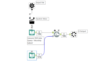3 Different Ways to Troubleshoot your Standard Alteryx Macros
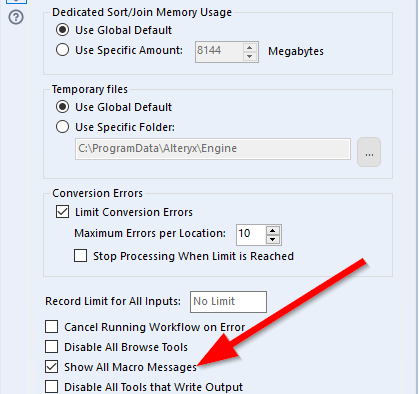
The Value of Alteryx Macros
If you are first starting out building macros or you’ve thought you want to better understand how Alteryx macros work and can benefit you then you are on the right track. Building macros in Alteryx is both a key skill to learn but also an extremely valuable one. We often use the same argument everytime we try to explain the value of macros, it’s goes something like this: If we spend 1 hour on a macro that automates a process that manually takes us 30 min each time then after only 2 uses We’ve recouped our time as well as likely reduced the actually time that task takes to complete (because it’s now run by a machine). If we then go and automate a workflow with that macro in it and it runs once everyday then in only a month (assuming 30 days) we then have completed (30 days x 30 min) 900 min of work based on 60 min of effort. That’s no small potatoes if a single person uses that model consistently and keeps getting high value returns by building more and more macros.
However here’s the real kicker that takes this whole scenario out to the stratosphere. Most of us are working on teams of people and those other people on our team are doing similar tasks, maybe a different focus area or domain but nonetheless still same type of work. Imagine if we took that macro we developed and shared it to the 5 people on our team. Not only did they not spend a single minute developing this but they can literally drag and drop this macro in right away. So now the equation explodes from 30 days x 30 min to 30 days x 30 min x 5 0r 4500 min all based on 60 min of work. Are you kidding me?? and that’s only 5 people! I have seen this scenario play out for 100’s of people.
Needless to say the power of building workflows is huge and below we’re going to talk about 3 ways you can troubleshoot your workflows to ensure we are keeping that development time low by spending crazy amounts of time trying to figure out why our macro isn’t doing what we think it should.
Enable Macro Messages
This first bit of knowledge will help us to better understand what’s going on. Let’s start with what is actually happening. If we bring a macro onto our canvas as part of our workflow and run it. What we see in the results is just the high level information. We aren’t seeing everything that is happening inside the macro.
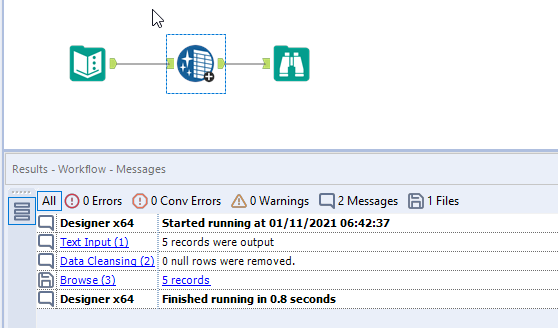
Now if we go to the Workflow Configuration and click on the Runtime tab:
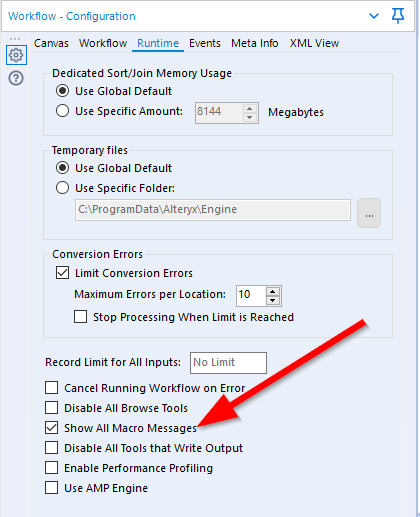
then go down and select the “Show All Macro Messages” box then go back and re-run your workflow you now can see all the messages from the macro get produced as well!
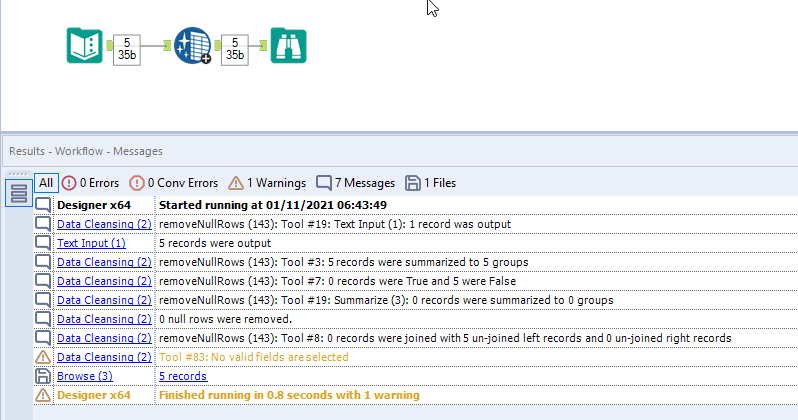
Message Tool
The message tool is such a great tool in general for troubleshooting workflows however it’s super helpful when building macros. I think of it like those big mirrors that you see at places that allow you to see more than you would normally be able to. What’s even better than the visibility it provides is the flexibility. You can use the message tool to provide any data back that you want from the macro.

To learn more about using the message tool, Tool Mastery: Message Tool is a great resource and the help article here is very useful. For an example, you can see we added the message tool and configured it to show the Record Number and test_field values
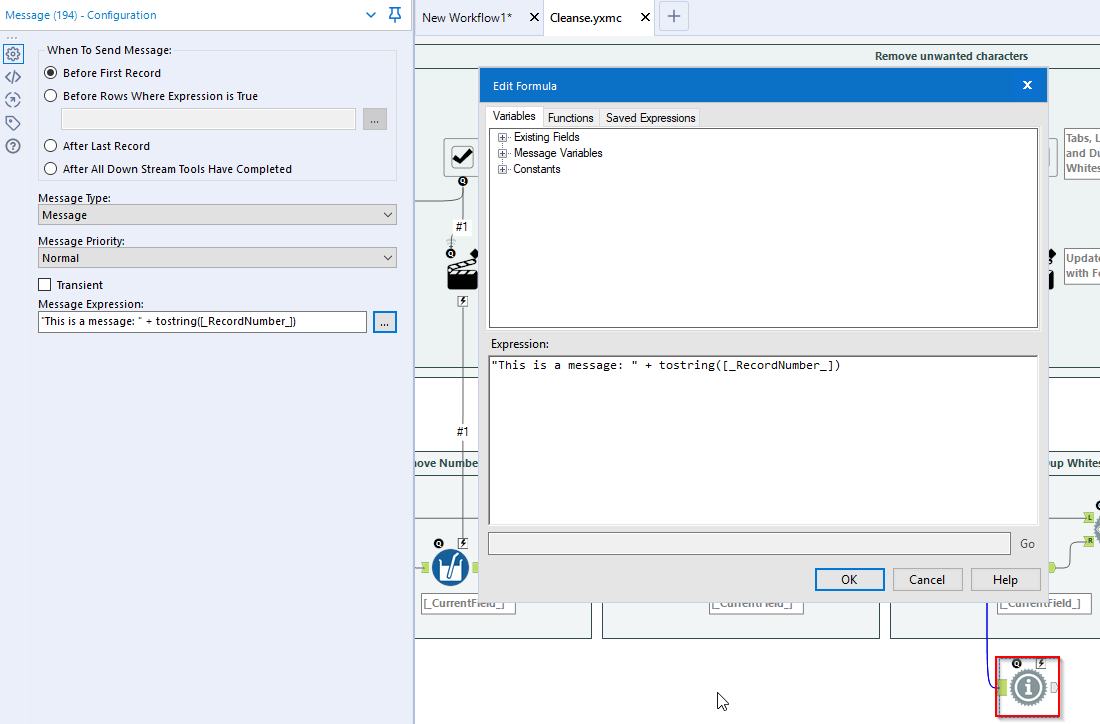 Once you complete the configuration, save the macro, then re-run to see that the message will be in the results window
Once you complete the configuration, save the macro, then re-run to see that the message will be in the results window
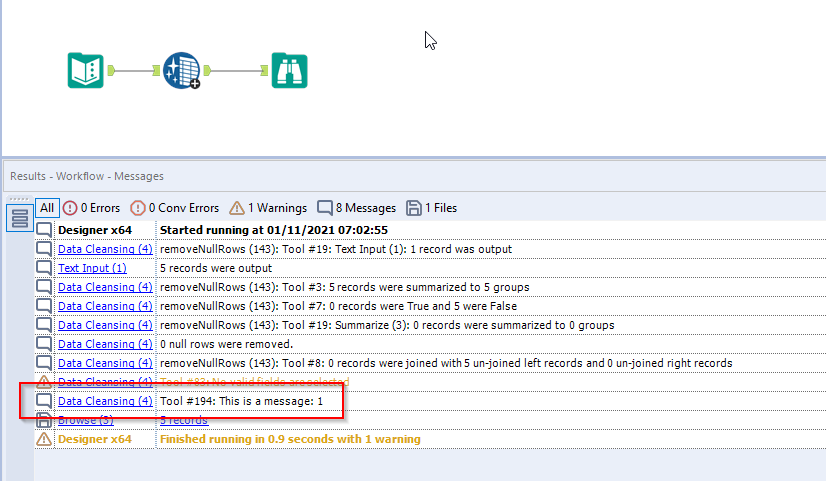
Change Default Logging Location
When it comes to ‘seeing’ what is actually happening with a workflow changing the default location where logging happens can be a useful trick to understand more. You can simply change this by going to the workflow configuration then the Runtime tab and under “Temporary Files” switch from “Use Global Default” to “Use Specific Folder” and updating the location where you want to place the temp files.
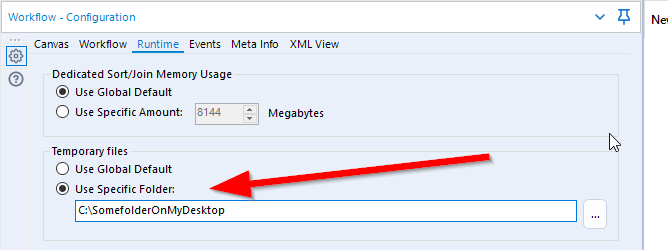
I usually use my desktop or documents folder as I will delete the folder once I am done. What’s great about this feature? When you run the workflow all the components (outputs, logs, tool activities, etc) are then put into that temp directory and you can easily and quick see them. You don’t have to go searching all over your machine to find the logs for example.
I hope you enjoyed this post! Please leave comments down below or checkout more articles on how to become an Alteryx Expert